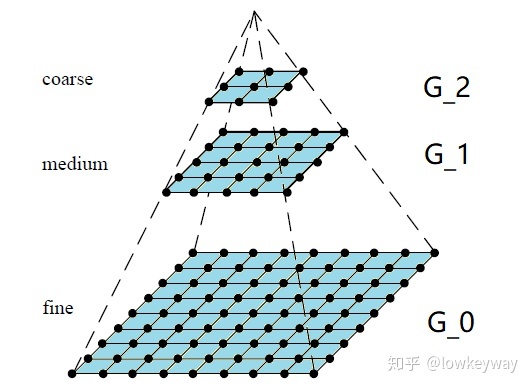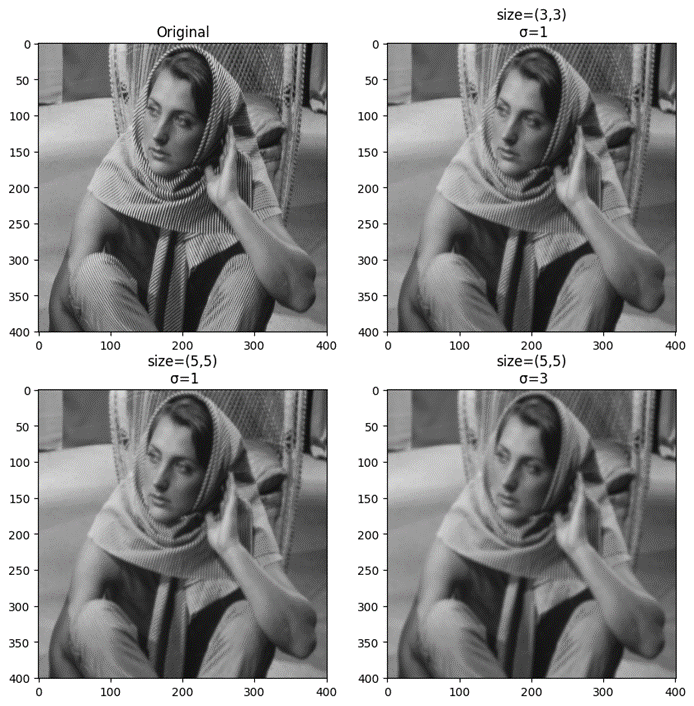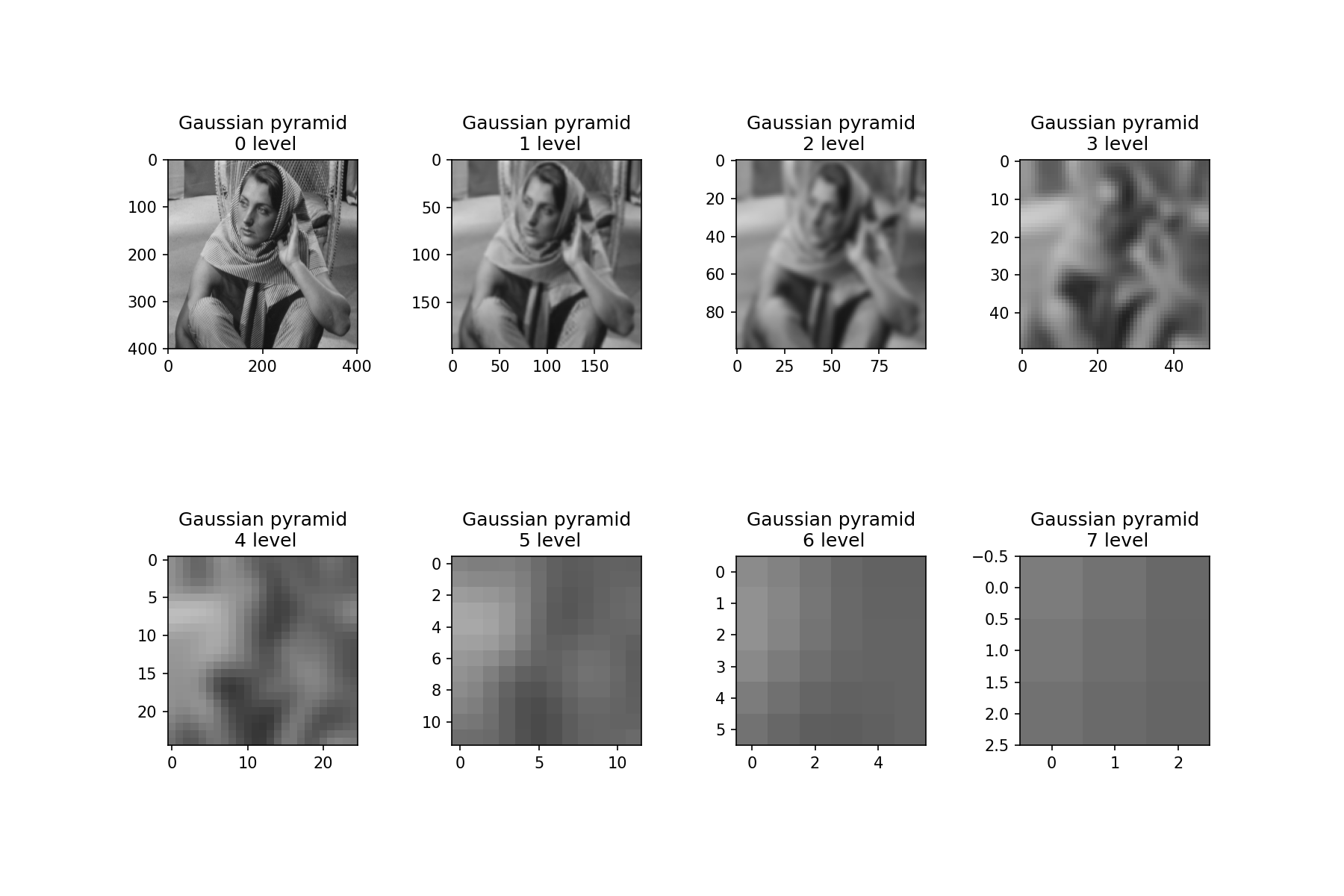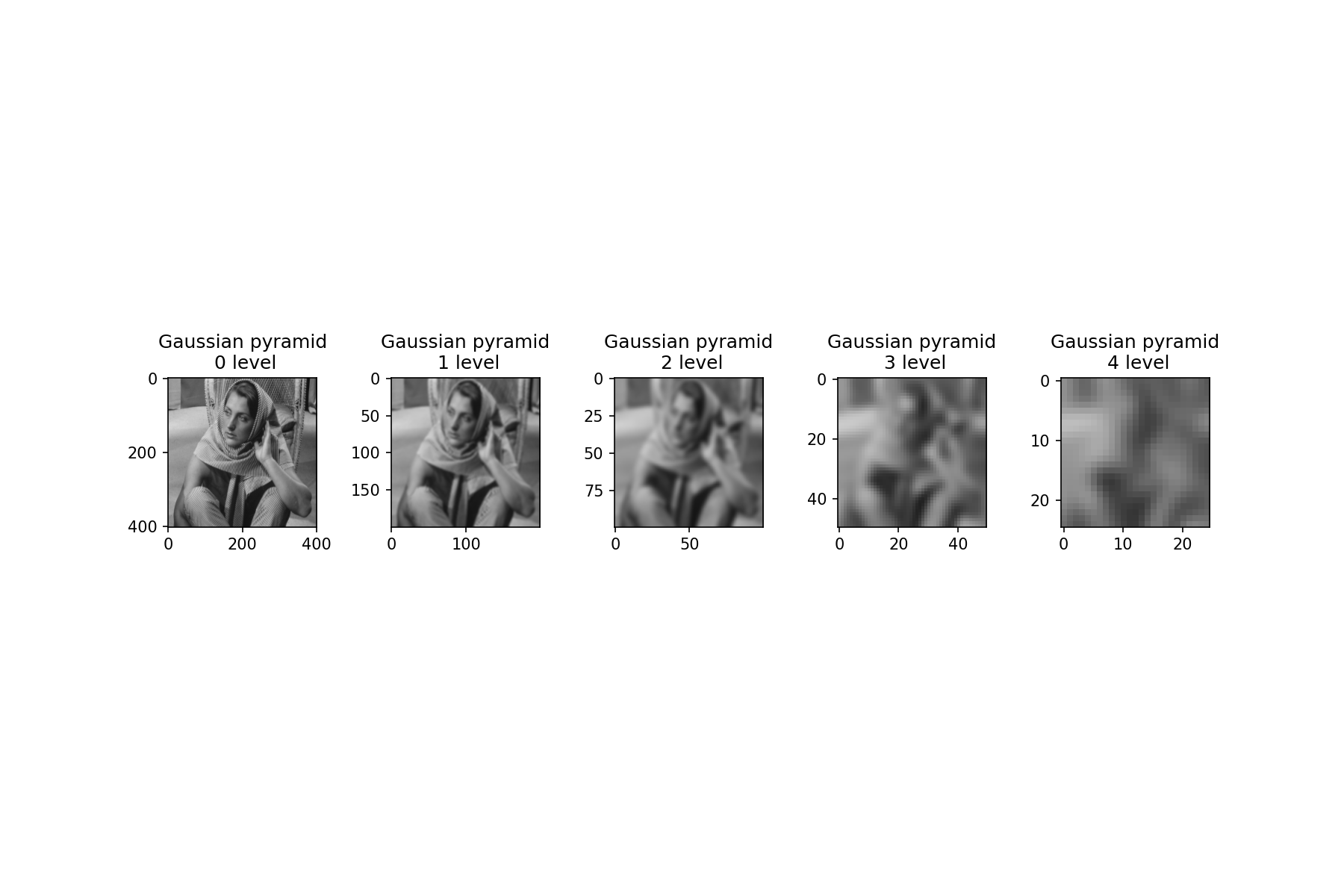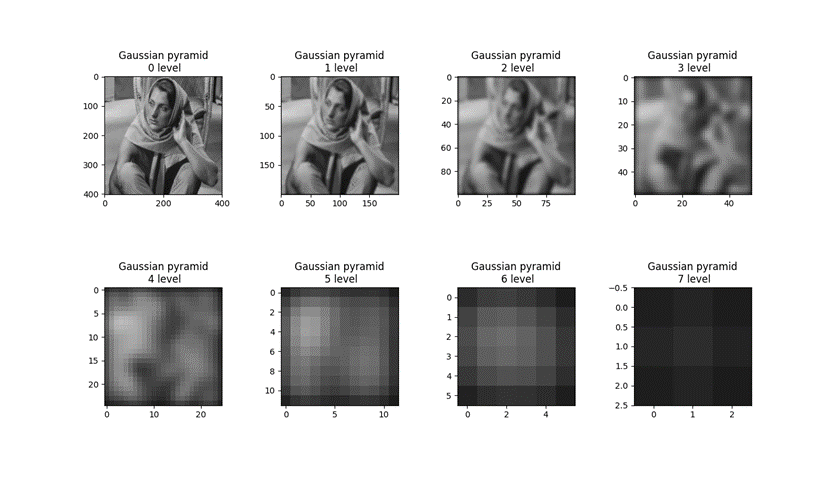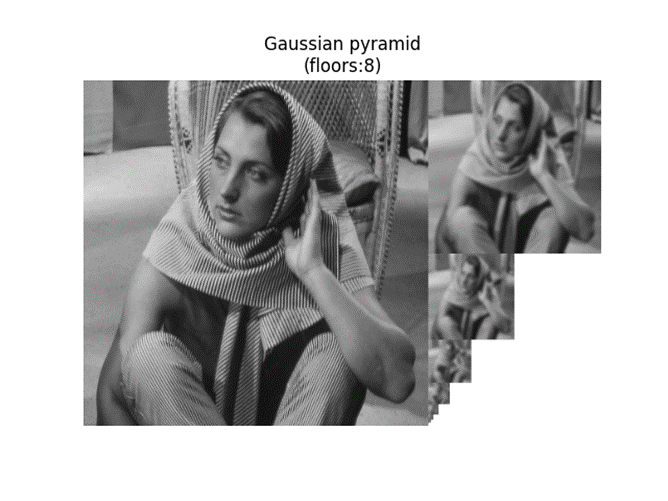前言 机器视觉是本学期的专业课,上了几节课感觉和数字图像处理有很多知识点是相同的,毕竟机器视觉方面的研究底子都很厚,硬件软件方面都有涉及,实验一就是相机的几何标定,获得相机的内部参数什么的,虽然完成了,但事后总感觉有点意义不明,毕竟课堂上学到的东西一点没用到,以后也不需要这样测定几何参数。还在课堂上得知神经网络的小趣闻,那说实话,科学界普遍不看好神经网络也不是没有原因,这东西本质就是“映射”,但是没有什么理论基础,没人知道为什么会这样,出乎意料就是效果不错,在识别领域反超了传统计算机视觉。但是由于不清楚底层原理,整个模型出来了就不能再改,改了就得重新训练,创新基本就是几个构成部分增删重组,给人的感觉就是碰运气,时间成本相当高。相反的,机器视觉在基础研究领域有着深厚的根基,所以相对有迹可循。
本次实验是生成图像的高斯金字塔,本质也就是生成在不同远近程度下的缩略图。本实验运用到OpenCV、Matplotlib和numpy三个库,但不会直接调用OpenCV中的pyrDown函数,而是尽量从原理出发进行编程实现。
算法原理 高斯滤波 高斯滤波器是一种线性平滑卷积滤波器,通常用于图像处理中的平滑滤波操作。该滤波器将每个像素点周围的像素点按照权重进行平均,用以实现图像的平滑效果。
高斯滤波器的核心思想是对图像进行加权平均处理,在这个过程中使用高斯函数来确定权重值。高斯函数是一种常见的连续分布函数,其形式为:
其中,x表示距离中心像素的偏移量,σ表示高斯函数的标准差。应用高斯函数可以得到一个呈钟形的权重函数,并且越靠近中心点的权重越高,越远离中心点的权重越低。
在高斯滤波中,我们采用一个大小为n*n的滤波器核对图像进行卷积操作。核中的每项权重使用高斯函数计算而成,因此每个像素点都会受到周围像素点的影响。中心点的权重最大,越靠近中心点的像素的权重越高,而越靠远离中心点的像素的权重越低。通过这种方式,我们就能够非常有效地去除图像中的噪声、平滑图像等。
高斯图像金字塔 图像高斯金字塔是一种在图像处理中常用的方法,用于对图像进行多尺度分解和降采样。该方法通过对图像进行平滑和下采样操作,生成图像的不同分辨率的版本,从而实现多尺度图像处理。
生成过程为:
首先将原图像作为最底层图像 level0(高斯金字塔的第0层)
利用高斯核对其进行卷积
对卷积后的图像进行下采样(去除偶数行和列)得到上一层图像G1
将此图像作为输入,重复2与3的操作得到更上一层的图像,反复迭代多次
最后形成形成一个金字塔形的图像数据结构,即高斯金字塔。
算法实现及结果分析 高斯滤波函数 本次实验我采用Python语言,素材为冈萨雷斯图片素材,为实验方便裁剪为正方体。
本实验运用到OpenCV、Matplotlib和numpy三个库。
1 2 3 import cv2import numpy as npimport matplotlib.pyplot as plt
根据高斯滤波的原理编写:
1 2 3 4 5 6 7 8 9 10 11 12 13 14 15 16 17 18 19 20 21 22 23 24 25 26 27 28 29 30 31 32 33 def gaussian_blur (img, K_size=3 , sigma=1.3 ): """ 高斯滤波器 :param img: 输入图像 :param K_size: 核函数大小 :param sigma: σ :return: 滤波后的图像 """ H, W, C = img.shape pad = K_size // 2 out = cv2.copyMakeBorder(img, pad, pad, pad, pad, borderType=cv2.BORDER_REPLICATE) K = np.zeros((K_size, K_size), dtype=float ) for x in range (-pad, -pad + K_size): for y in range (-pad, -pad + K_size): K[y + pad, x + pad] = np.exp(-(x ** 2 + y ** 2 ) / (2 * (sigma ** 2 ))) K /= (2 * np.pi * sigma * sigma) K /= K.sum () tmp = out.copy() for y in range (H): for x in range (W): for c in range (C): out[pad + y, pad + x, c] = np.sum (K * tmp[y: y + K_size, x: x + K_size, c]) out = np.clip(out, 0 , 255 ) out = out[pad: pad + H, pad: pad + W].astype("uint8" ) return out
这边有一个注意点,在滤波之前的,为了减小边缘处像素对计算的影响,一般来说我们需要给图像填充边缘,边缘大小一般为(模板大小// 2)。这时候有两种方案填充方案。第一种方案是采用常数填充,第二种方案是直接采用图像边缘像素填充。我选择第二种方案,具体原因在[测试与结果分析](# 测试与结果分析)部分说明。
使用以下代码测试滤波效果:
1 2 3 4 5 6 7 8 9 10 11 12 13 14 GaussianBlur_imag1 = gaussian_blur(img, 3 , 1 ) GaussianBlur_imag2 = gaussian_blur(img, 5 , 1 ) GaussianBlur_imag3 = gaussian_blur(img, 5 , 3 ) title_list = ["Original" , "size=(3,3)\n σ=1" , "size=(5,5)\n σ=1" , "size=(5,5)\n σ=3" ] img_list = [img, GaussianBlur_imag1, GaussianBlur_imag2, GaussianBlur_imag3] plt.figure(dpi=100 , figsize=(10 , 10 )) for i in range (1 , 5 ): plt.subplot(2 , 2 , i) plt.title(title_list[i - 1 ]) plt.imshow(img_list[i - 1 ])
高斯滤波器滤波效果如下所示:
从结果可以看出,平滑效果随着kernel与σ的增大而增强。高斯滤波后有明显的模糊现象。
生成高斯金字塔 图像高斯金字塔有两个过程,一是向下采样,二是高斯滤波。
向下采样本质就是缩小图像尺寸来达到降低分辨率的目的,以生成图像的缩略图。缩小的过程可以采用OpenCV自带的resize函数来实现。
1 2 3 4 5 6 7 8 9 10 11 12 13 def downsample (img, scale=0.5 ): """ 下采样 :param img: 输入图像 :param scale: 缩放比例,默认为0.5 :return: 下采样后的图像 """ h, w = img.shape[0 :2 ] new_h = int (h * scale) new_w = int (w * scale) result = cv2.resize(img, (new_h, new_w), interpolation=cv2.INTER_LINEAR) return result
在更改大小时,插值方式我采用了最常用且效果不错的双线性插值。默认按照缩放倍率0.5进行缩放 。
在高斯滤波和下采样实现的基础上,可以按照原理实现高斯金字塔函数的编写。
1 2 3 4 5 6 7 8 9 10 11 12 13 14 15 16 17 18 19 20 21 22 23 24 25 26 27 28 29 30 31 32 33 34 35 36 37 38 39 def pyramid (imag, floors, guass_kernel ): """ 生成图像高斯金字塔 :param imag: 输入图像 :param floors: 输入高斯金字塔层数 :param guass_kernel: 高斯滤波核大小 :return: None """ print (f"Total Gaussian pyramid {floors} levels" ) if floors == 1 : plt.figure(dpi=150 , figsize=(8 , 8 )) plt.title("Gaussian pyramid\n 0 level" ) plt.imshow(img) else : x, y = factor(floors)[0 :] x, y = swap(x, y) print (f"Sub-map layout: row-{x} column-{y} " ) plt.figure(dpi=150 , figsize=(12 , 8 )) plt.subplot(x, y, 1 ) plt.title("Gaussian pyramid\n 0 level" ) plt.imshow(img) for i in range (2 , floors + 1 ): imag = downsample(imag) imag = gaussian_blur(imag, K_size=guass_kernel, sigma=1.3 ) plt.subplot(x, y, i) plt.title(f"Gaussian pyramid\n {i - 1 } level" ) plt.imshow(imag) plt.subplots_adjust(wspace=0.5 , hspace=0.35 ) plt.show() print ("Image created successfully" )
由原图像作为高斯金字塔的第0层,之后的层数按照采样和滤波的过程循环进行。需要注意的是,因为下采样是按照0.5倍率进行缩放,为了避免报错,因此输入图像最好为正方形尺寸 。在代码第22行出现了一个名为factor()的函数,下面我们会讲到这个函数的作用。
输出图像排布设置 为了更好展示每次缩放后的图像细节,我采用matplotlib对图像进行展示。但是根据使用者每次输入的floors的不同,所生成的子图数量是不一样的。举几个例子:
输入5时,排布可以为subplot(1,5,i)或者subplot(5,1,i)
输入8时,排布可以为subplot(2,4,i)或者subplot(4,2,i)
输入6时,排布可以为subplot(6,1,i)、subplot(1,6,i)、subplot(2,3,i)、subplot(3,2,i)
输出图的数量总是随着输入在改变,这时候就需要考虑如何排布。
最为简单的思路就是进行因式分解,而且需要保证行数大于列数,这样输出的图像更加美观。按照分析编写出以下函数。
1 2 3 4 5 6 7 8 9 10 11 12 13 14 15 16 def factor (num ): """ 根据获得子图排布 :param num: 金字塔层数 :return: 子图排布 """ list1 = [] for i in range (2 , 10 ): temp = int (num / i) if (temp >= 1 ) & (temp * i == num): list1.append(i) list1.append(temp) break return list1
输入示例:
假设输出结果为[a,b],那么根据示例1,很可能会出现a<b的情况,这样就会出现行数大于列数,这样排布是不美观的 ,所以我们需要在设当场合将他们交换,使之在任何情况都保持a>b。
1 2 def swap (a, b ): return (b, a) if a > b else (a, b)
测试与结果分析 测试代码:
1 2 3 4 5 6 7 if __name__ == '__main__' : img = cv2.imread("./input/test.png" ) floors = int (input ("Please enter the floors of the pyramid\n(The input number is between 1 and 8):" )) if (floors < 1 ) | (floors > 8 ): print ("The floors must be between 1 and 8 " ) exit() pyramid(img, floors=floors, guass_kernel=5 )
当floors=8时,得到的图像高斯金字塔每层图像和输出结果如下:
当floors=5时,图像与输出结果如下:
可以看到生成的结果没有出现很大的差错,排布的结果也是比较美观的,当然不好的地方就是能看到非常明显的白边,这是由于figsize的限定大小所决定的,因为figsize无法根据floors的变换自适应图像(典型的就是标题重叠),尝试使用subplots_adjust调整子图间距也不是很好,迫不得已使用了figsize=(12,8)的大小设定。
有一个注意点,在高斯滤波时,有两种填充方案。
第一种:直接用常数0进行填充。
第二种:拿图像的边缘像素进行填充。
如果采用第一种方案进行填充,可以达到平滑图像边缘像素的目的,但是在生成高斯金字塔这个需要多次平滑的过程中,很容易出现图像黑边的情况,直接影响了高斯金字塔的生成效果,因此不能使用这种方案。
展示一下用第一种方案的floors=8的输出结果:
可以看到黑白的影响随着金字塔层数的增加是逐渐加剧的,第7层甚至出现完全黑图的情况,这严重影响了生成的结果。因此最终我选择第二种填充方案。
金字塔效果 因为老师想要我们观察图像的细节变化,所以我采用了Matplotlib一张一张拼接展示,为了美观,自己也按照老师课件上的金字塔效果编写了一个程序,总体的处理流程还是一样,只是多了拼接图像的过程,这次就直接使用pyrDown进行实现。
1 2 3 4 5 6 7 8 9 10 11 12 13 14 15 16 17 18 19 20 21 22 23 24 25 26 27 28 29 30 31 32 33 34 35 36 37 38 39 40 41 42 43 44 45 46 47 48 49 50 51 52 53 54 55 56 57 58 59 60 61 62 63 64 65 66 67 68 69 70 71 72 73 74 import cv2import numpy as npimport matplotlib.pyplot as pltimg = cv2.imread("./input/test.png" ) img = cv2.cvtColor(img, cv2.COLOR_BGR2RGB) print (f"Original: width-{img.shape[0 ]} height-{img.shape[1 ]} " )def Extended_Image (img1, img2, model=1 ): if model == 1 : if img1.shape[1 ] < img2.shape[1 ]: temp = img1.copy() img1 = img2.copy() img2 = temp add_height = img1.shape[0 ] - img2.shape[0 ] add_img = np.zeros((add_height, img2.shape[1 ], 3 ), np.uint8) + 255 result = np.vstack((img2, add_img)) elif model == 2 : if img1.shape[0 ] < img2.shape[0 ]: temp = img1.copy() img1 = img2.copy() img2 = temp add_width = img1.shape[1 ] - img2.shape[1 ] add_img = np.zeros((img2.shape[0 ], add_width, 3 ), np.uint8) + 255 result = np.hstack((img2, add_img)) return result def downsample (img, scale=2 ): h, w = img.shape[0 :2 ] new_h = int (h / scale) new_w = int (w / scale) result = cv2.resize(img, (new_h, new_w), interpolation=cv2.INTER_LINEAR) return result def init_guass (img, kernel=(3 , 3 ): return cv2.GaussianBlur(img, kernel, 1.5 ) floors = int (float (input ("Please enter the floors of the pyramid:" ))) if floors == 1 : print (f"当前输出的金字塔的层数为:{floors} " ) result = init_guass(img, kernel=(5 , 5 )) elif floors < 1 : print ("floors只能为大于0的整数" ) elif floors > 1 : print (f"Total Gaussian pyramid {floors} levels" ) img_1 = cv2.pyrDown(img) result = init_guass(img_1, kernel=(5 , 5 )) img_1 = result.copy() for i in range (floors - 1 ): img_2 = downsample(img_1) img_2 = init_guass(img_2, kernel=(5 , 5 )) temp_img = Extended_Image(img1=result, img2=img_2, model=2 ) result = np.vstack((result, temp_img)) img_1 = img_2.copy() temp_img = Extended_Image(img1=img, img2=result, model=1 ) result = np.hstack((img, temp_img)) plt.figure(dpi=150 ) plt.title(f"Gaussian pyramid\n(floors:{floors} )" ) plt.axis("off" ) plt.imshow(result) plt.show()
当输入floors=8时,输出结果如下: